I just decided to start using GnuCash today, and I was also stuck in this position for around an hour before I figured out what to do exactly. The answer by @jldugger pointed me partially on the right track, so this answer is intended to help people waste less time in the future.
(Note: All numbers have been redacted for privacy issues, but I hope the images are sufficient to allow you to understand what is going on. )
Upon successfully importing your transactions, you should be able to see your transactions in the Checking Account and Savings Account (plus additional accounts you have imported).
The Imbalance account (GBP in my case) will be negative of whatever you have imported. This is due to the double-entry accounting system that GnuCash uses.
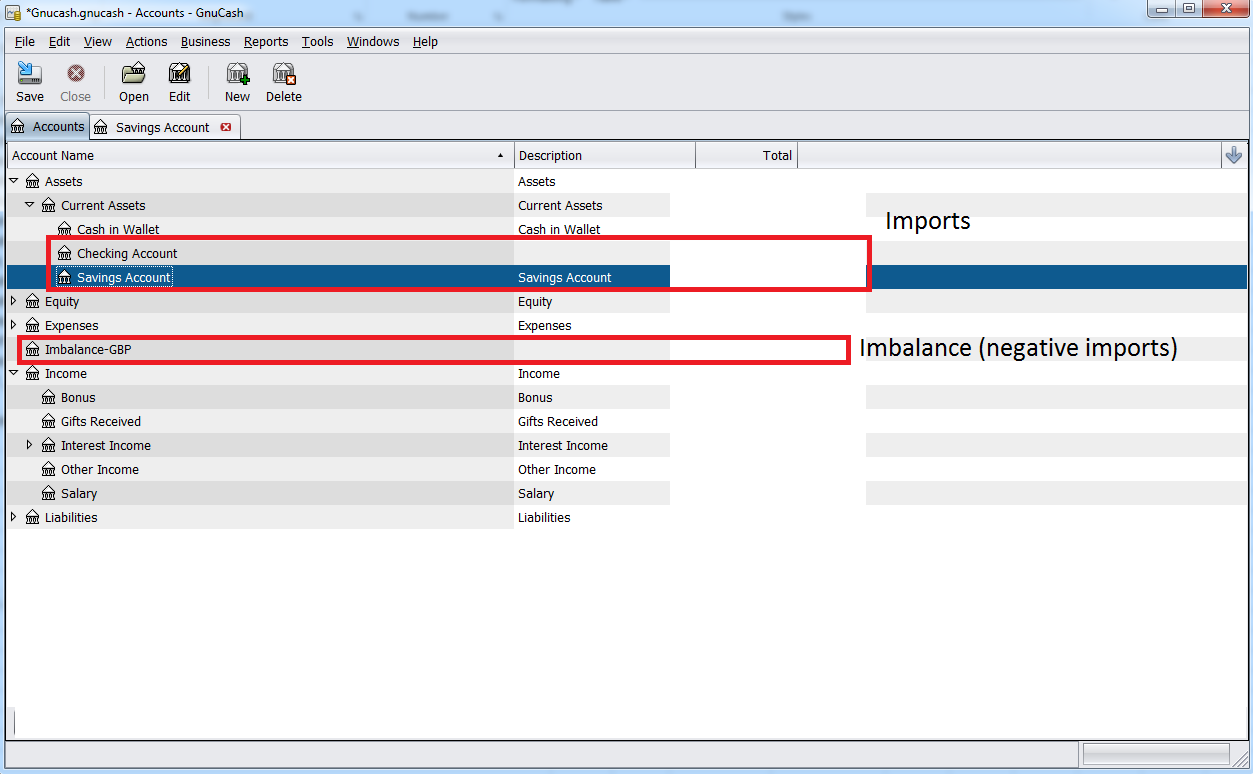
Now, you will have to open your Savings Account.
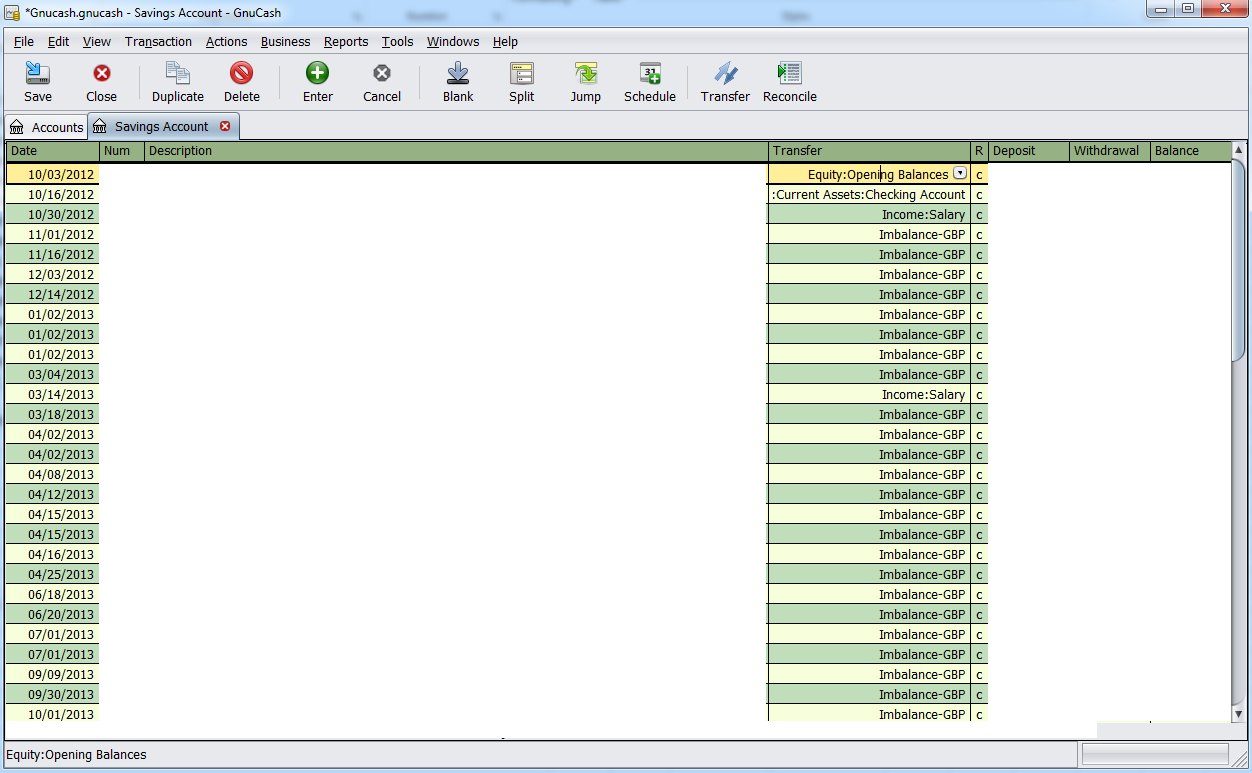
Note that except for a few transactions, most of them are going to Imbalance. These are marked out with the red rectangles.
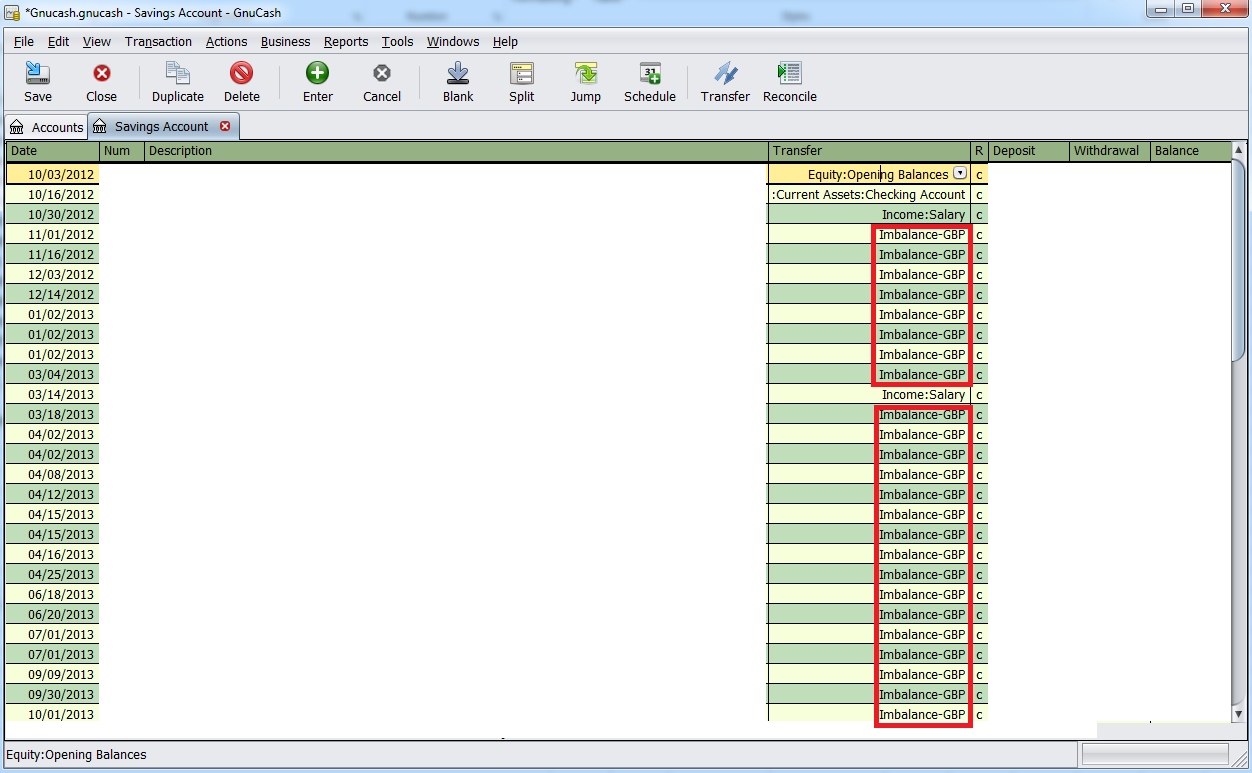
What you have to do, now, is to click on them individually and sort them into the correct account. Unfortunately (I do not understand why they did this), you cannot move multiple transactions at once. See also this thread. Fortunately, you only have to do this once.
This is what your account should look like after it is complete.
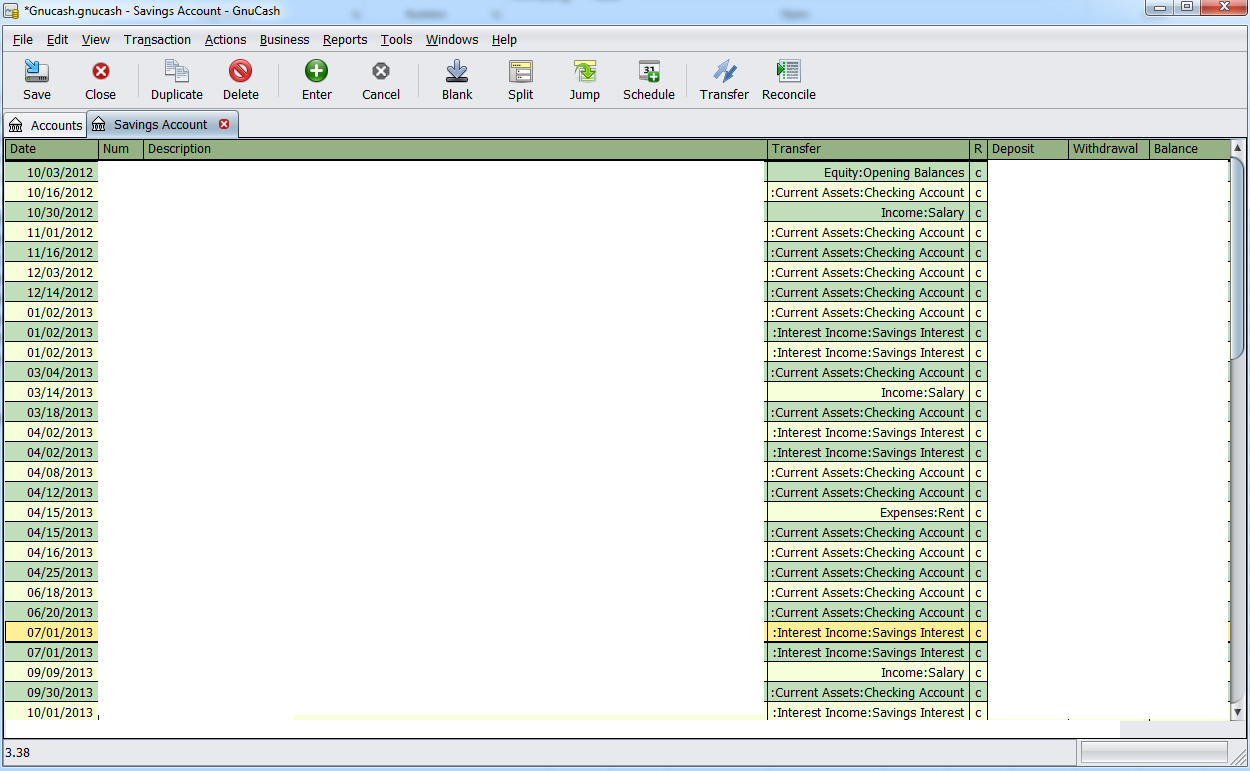
After this is done, you should not have to move any more accounts, since you can directly enter the transactions in the Transfer box. At this point, your Accounts tab should look like this:
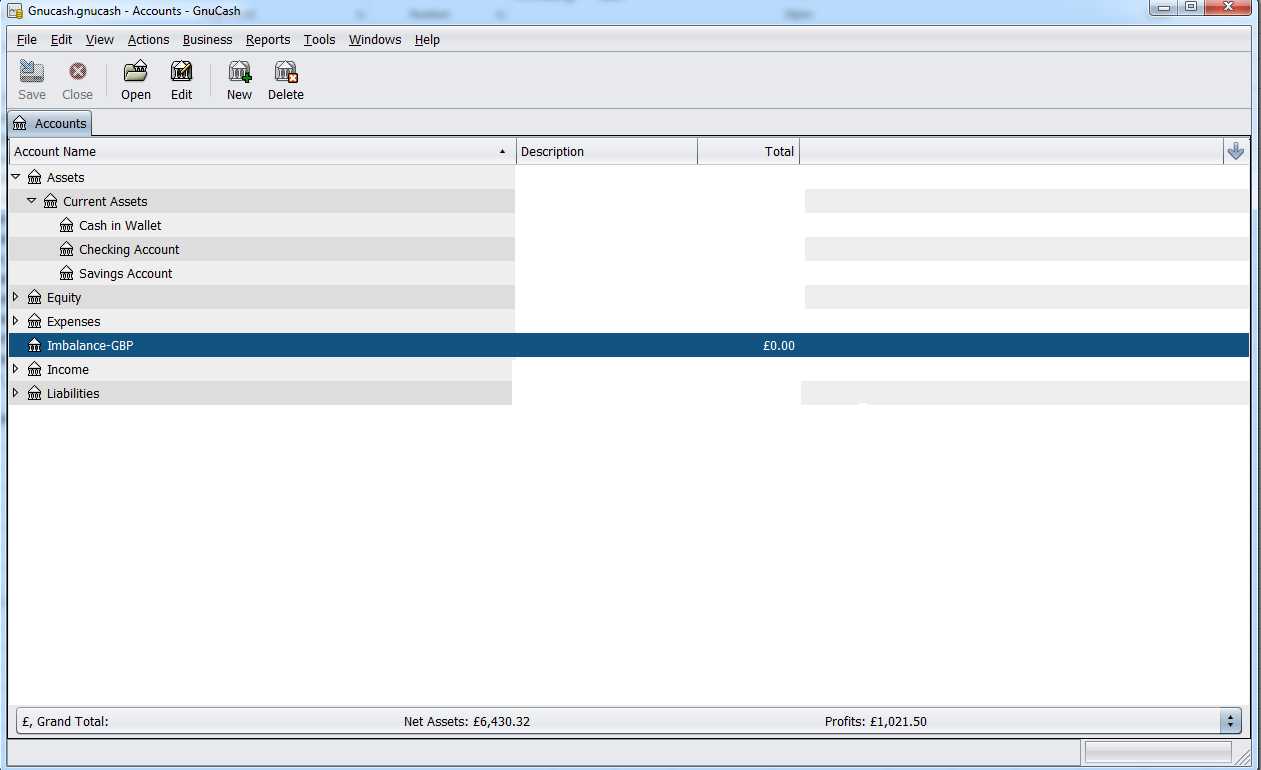
Question solved!
